
If you have an Apple iPhone, iPad, or other device, you may have noticed that some of the pictures in your photo gallery are HEIC files. Most other devices can't use these, and so if you want to use your photos on Windows (or share them with others on the web), you will need to convert your HEIC images to a more compatible format, such as JPG or PNG. Fortunately, we are here to help you to do this quickly and easily.
Just a few simple steps!
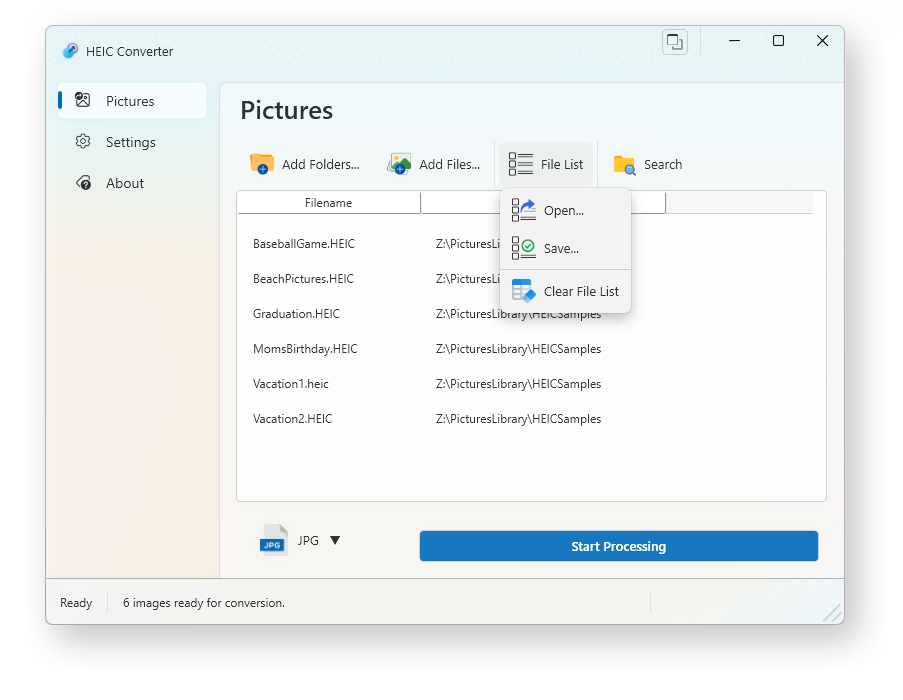
You can easily add individual or multiple HEIC images through the user interface. You can also choose to select a folder, and the software will automatically add all HEIC images in the folder (and subfolders, too).
You can also save/open a list of files/folders to process, making it suitable for processes and jobs that need to be re-run frequently.
You can also drag and drop HEIC files (or folders containing them) onto the app and add them to the processing list or automatically start the conversion.
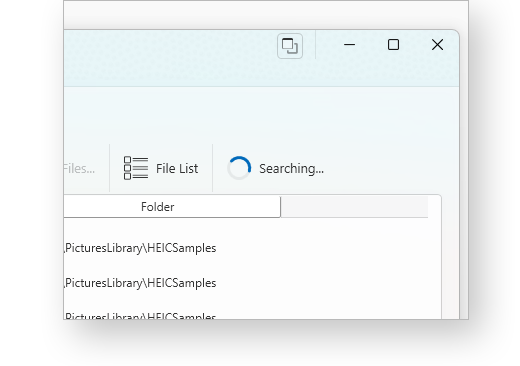
You might have 100's or even 1000's of HEIC photos on your hard drive or in your iCloud or OneDrive accounts and not even know. With one click, you can quickly search a drive and add all of the found HEIC files to the image list.
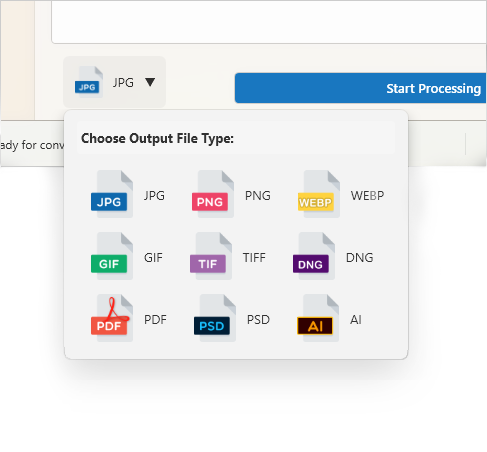
By default, the app will convert your HEIC to JPG (with selectable image quality), but we know that this isn't the right choice for everyone. We make it easy to convert your HEIC to any of several other formats with just a click.
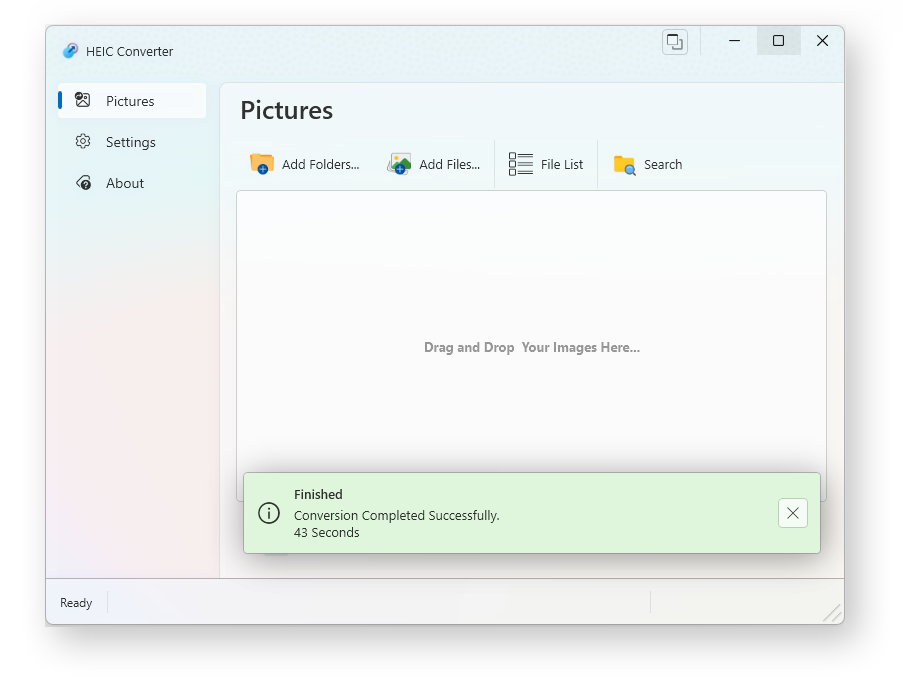
All that's left to do is click the button and our app will convert all of your HEIC files for you. Converting images is a CPU-intensive process, and so we have been careful to make sure our app outperforms the competition.
Our app will use every available logical core on your CPU for blazing multicore performance. Converting your images has never been faster!
Our app allows you to convert files from multiple folder locations simultaneously, so being able to choose where your output files should go is really important. We've made it easy to set this up.
You can choose to replace the original file, save the new file to the original folder, save all output to a specific folder, or save the output files to a subfolder within each original folder. You can even automatically open up the output folders when the conversion is done.
Configurable filename capitalization at both the filename and file extension level.
By default, we copy over any existing metadata stored in the original file. Want to strip the metadata? No problem. You can also choose to keep the original file dates!
Easily switch between an Acrylic window appearance or the new Mica material introduced in Windows 11. Beautiful transparency, rounded corners, and subtle accent color touches, combined with smooth animations make for a good UI experience.
We detect and fully support when your system is running in Dark Mode, and have carefully created custom themes to make sure our app looks its best no matter what mode your system is running in.
Using high-contrast color schemes? Larger text sizes to make it easier to read? We've got you covered.
Keep the app window open and visible above all other open windows. Great for multitasking.
When converting an HEIC image to JPG, you can control the amount of compression being applied, allow you to choose between larger, higher-quality JPG images, or much smaller files for when quality isn't as important.
We have carefully tuned our software for the latest multi-core CPUs, allowing for multiple images to be converted simultaneously. Even high core count processors, such lastest Intel and AMD processors with anywhere from 16 to 64 cores, will be fully utilized.
Enable sound alerts when the image conversions have finished.
Our app has been translated into 75 languages to make sure that everyone who needs it can easily read and use our software.
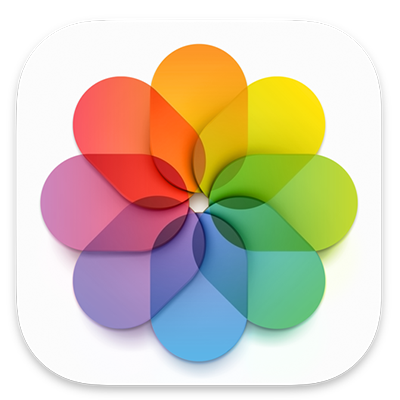
HEIC is a form of HEIF (High Efficiency Image File Format). You will most commonly see these files produced on Apple devices, such as the iPhone and iPad. Apple began using these images back in 2017 with the introduction of iOS11.
HEIC images have a lot of nice features, including space savings, alternative image representations, image sequences, and additional metadata.
Unfortunately, HEIC images are not well-supported outside of the Apple OS environment. You can't use them on webpages or many social media platforms, and most software doesn't support them either. In many cases, you might not even be able to view them.
That's where our software comes in. You might have hundreds or even thousands of HEIC photographs that you've taken over the years. Let our app quickly and painlessly convert them to JPG or PNG so that you can use your pictures anywhere.